The Project Discussion Feed was designed to keep all feedback and discussions about copy organized in one place. Let's explore how you can use it to enhance collaboration on the product copy.
Open the Discussion Feed
- Open a relevant project in Frontitude's web app.
- In the left navigation bar, click the Discussions tab.
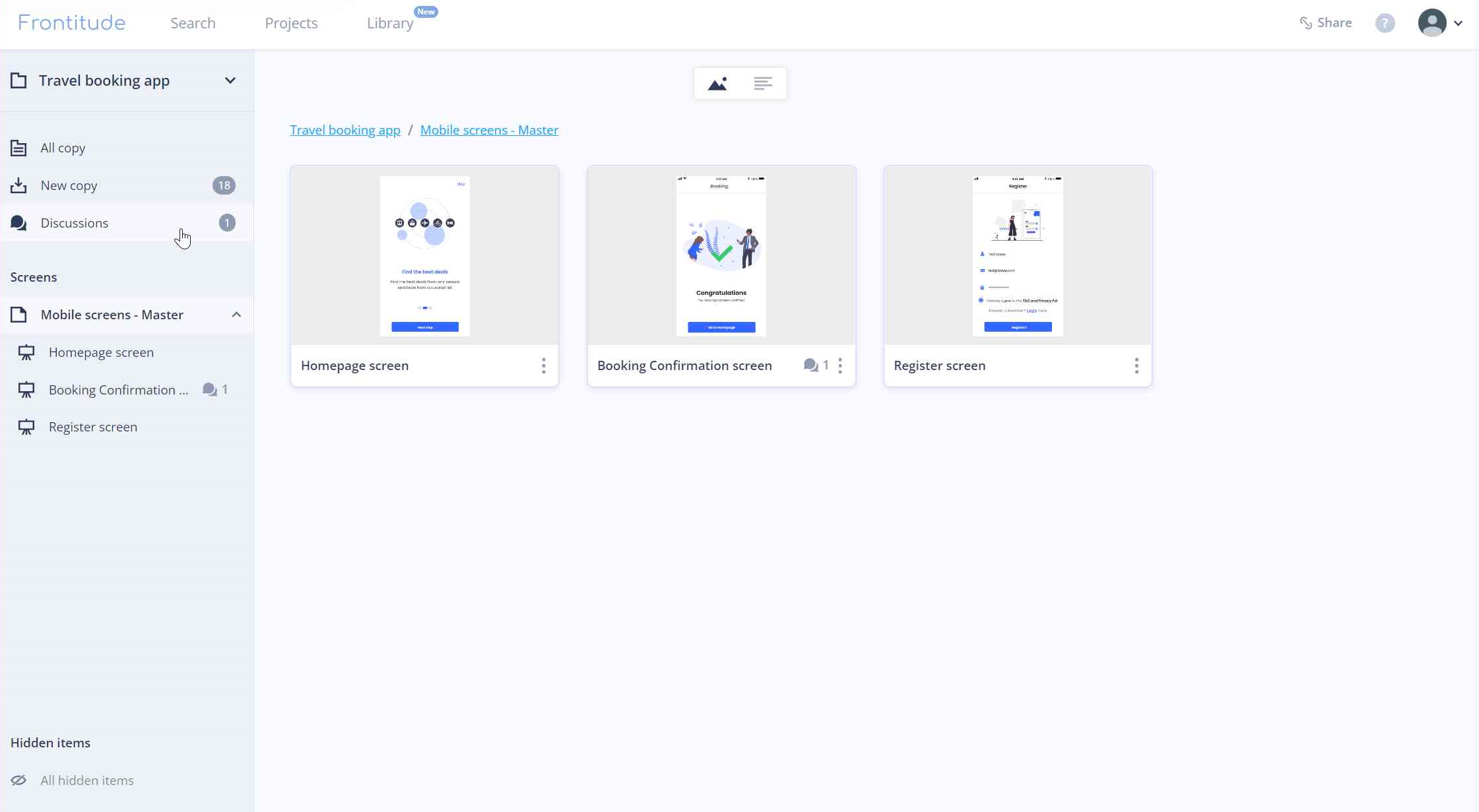
Filter discussions
You can filter Discussions using the following filters:
- Open only - Only displays open Discussions in this project. (Unselecting it displays resolved discussions as well.)
- I was mentioned - Only display Discussions where you were mentioned in a comment.
- You can combine both filters. For example, you can display all open Discussions in which you were mentioned, or you can display all Discussions in the project (including the resolved ones).
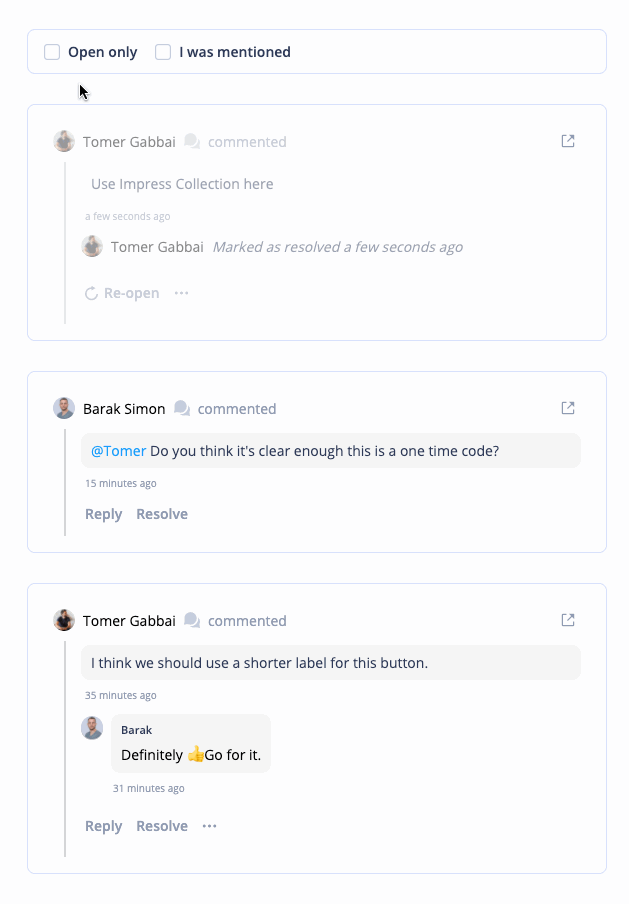
Reply, resolve, or open in the Edit panel
A few actions are available for each Discussion shown in the feed:
- Reply to continue the Discussion directly from the feed.
- Resolve the Discussion if there's nothing more to add.
- Get more context by opening the discussed copy in the edit panel.
- Delete the entire Discussion (only available for the Discussion starter).
.png)


