You can also export your data as a CSV file.
Frontitude’s export feature offers the option to export your data as JavaScript Object Notation (JSON). JSON is primarily intended as a data format that machines can interpret and use. That’s why developers like it so much!
Although a JSON file is somewhat readable by humans, it's not as easy to parse as a CSV file (which is displayed using Excel or Google Sheets).
In this guide, you'll learn how to export your content in a JSON format and see an example of the output formats.
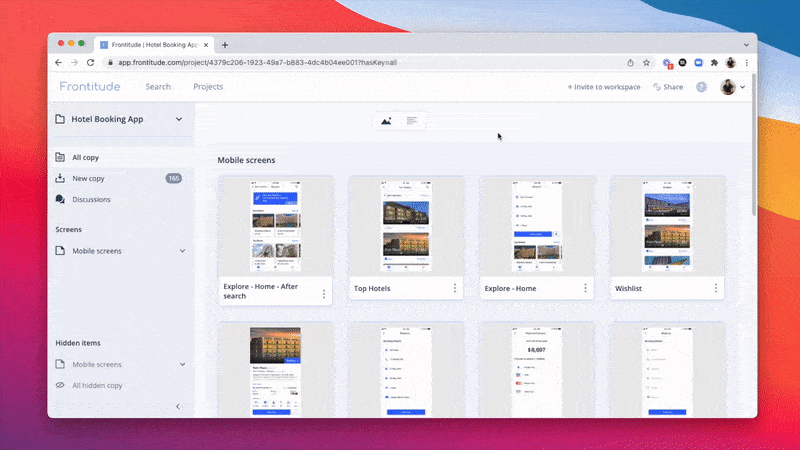
Define the export scope
When exporting a project’s content, first define exactly which content should be part of it. To do so, Frontitude offers the following options:
- Filter copy by a few properties, such as search query, tags, status, and more. This can be done from any project’s List View.
- Export copy of a specific page or frame. This can be done from the navigation menu on the left part of a project page. You can select all copy by selecting the All copy tab.
- Select the design tool, from within the plugin (Soon).
Open the project export modal
- Open the project whose content you’d like to export.
- Switch to List View.
- In the top-right corner of the page, click the Export button.
- To choose the JSON format, click .json next to File format.
Export as JSON options
Before exporting the content, Frontitude offers a few options that can affect the export output:
- Apply filters (Default is On) - Applies filters that are currently set in List View to the export output. This is helpful if you’re only interested in exporting a specific type of copy, rather than the entire project.
- Include only copy with keys assigned (Default is Off) - When this is on, only copy with a unique key is included in the output file.
- Include metadata (Default is Off) - This adds all the metadata that is stored in Frontitude for each copy item. See below for more information.
- Include translations - For projects that were translated, this will export all existing translations (Including final and in progress translations).
- Only final translations - Once you checked the Include translations box, this option will appear in the dialogue box, allowing you to export only completed (final) translations.
💡 Copy to which you don’t assign a unique key get one that is auto-generated by Frontitude, in the format frontitude-${short-id}. These keys remain the same across exports.
Available formats
Flat JSON
By default (when Include metadata is off) project export uses a Flat JSON format, which is composed of flat, key-value pairs.
This can be used for handing off copy to developers and localization systems.
Format example:
Including translations
Turning Include translations on will include the source copy with translations in the same file, while each language translation is listed under its locale key.
Format example:
Metadata JSON format
Frontitude supports an extended JSON format, called Metadata, which basically includes all metadata stored in Frontitude for each copy item.
This format can be used to synchronize Frontitude data with other systems, such as localization and project management platforms.
Metadata JSON properties

Here is a Metadata output example:
💡 If you need a custom format, please contact our success team at hi@frontitude.com


