Tags in Frontitude help you stay organized and move faster by grouping and filtering content across your projects and copy library.
This guide walks you through the two types of tags available in Frontitude and how to create and manage them effectively.
Component tags (Purple)
These tags are applied at the component level, meaning the tag is associated with the entire component rather than a specific text instance.
- Useful for grouping design components by feature, team, project, code repository, design element, or product area.
- Can be filtered from projects and copy library.
.png)
Text and instance tags (Blue)
These are applied to a specific text, which can be a regular text or a component instance.
- Ideal for tracking specific texts as part of a project, labeling copy for review, translation, or experimentation.
- Can be filtered from projects and not from the copy library.
.png)
Creating component tags
- Navigate to the project or copy library in the web app.
- Locate the component or instance you want to tag.
- Click on the Add tags... button.
- Type to search existing tags or click Create... to add a new one.
- Hit Enter or click to assign the tag.
Editing or removing tags
- To remove a tag, simply click the “x” next to the tag label from either the component or instance tag menu.
- To rename a tag across your workspace, go to your workspace settings.
- To delete a tag from your workspace entirely, visit your workspace settings.
Filtering by tags
You can filter your projects or library by component tags to quickly surface related components or instances.
- Open a project or the copy library in the web app.
- In the filter bar at the top, select Tags and choose from the list of available component tags.
- The view will update to show only components with the selected tags.
At this time, instance-level tags are not included in copy library filtering.
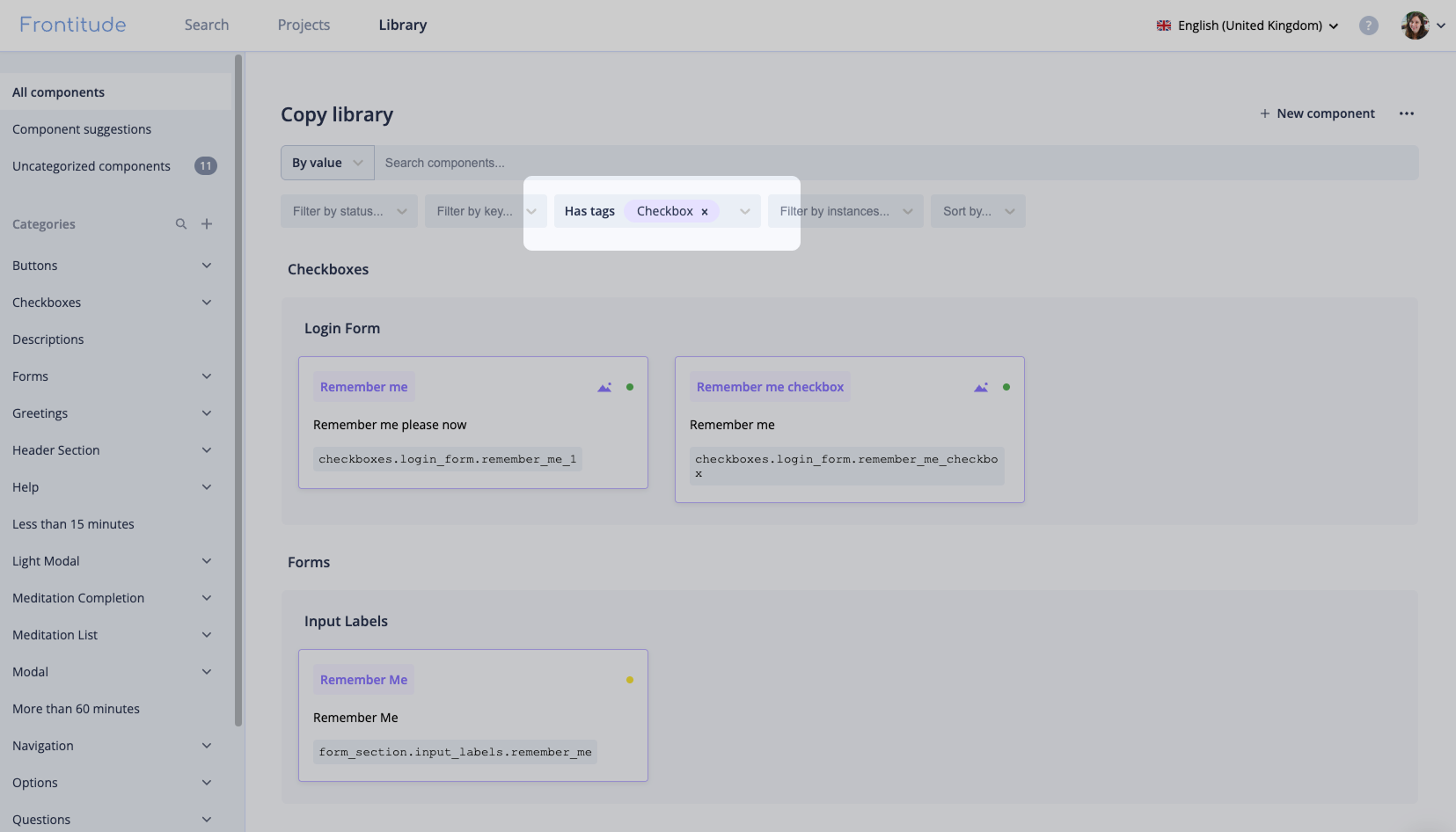
Auto-generated tags
Tags can be automatically generated with Frontitude AI. Learn more in this guide.
Using Tags with the Developer CLI
Developers can use tags via the Frontitude Developer CLI to fetch only the content relevant to their repository or feature, helping streamline developer handoffs.
Best practices
- Use consistent naming for tags to keep your workspace clean.
- Agree on a team-wide tag structure (e.g., by feature, by sprint, code repo, etc.).
- Avoid over-tagging and reuse tags whenever possible.
- Keep tags meaningful and action-oriented.


