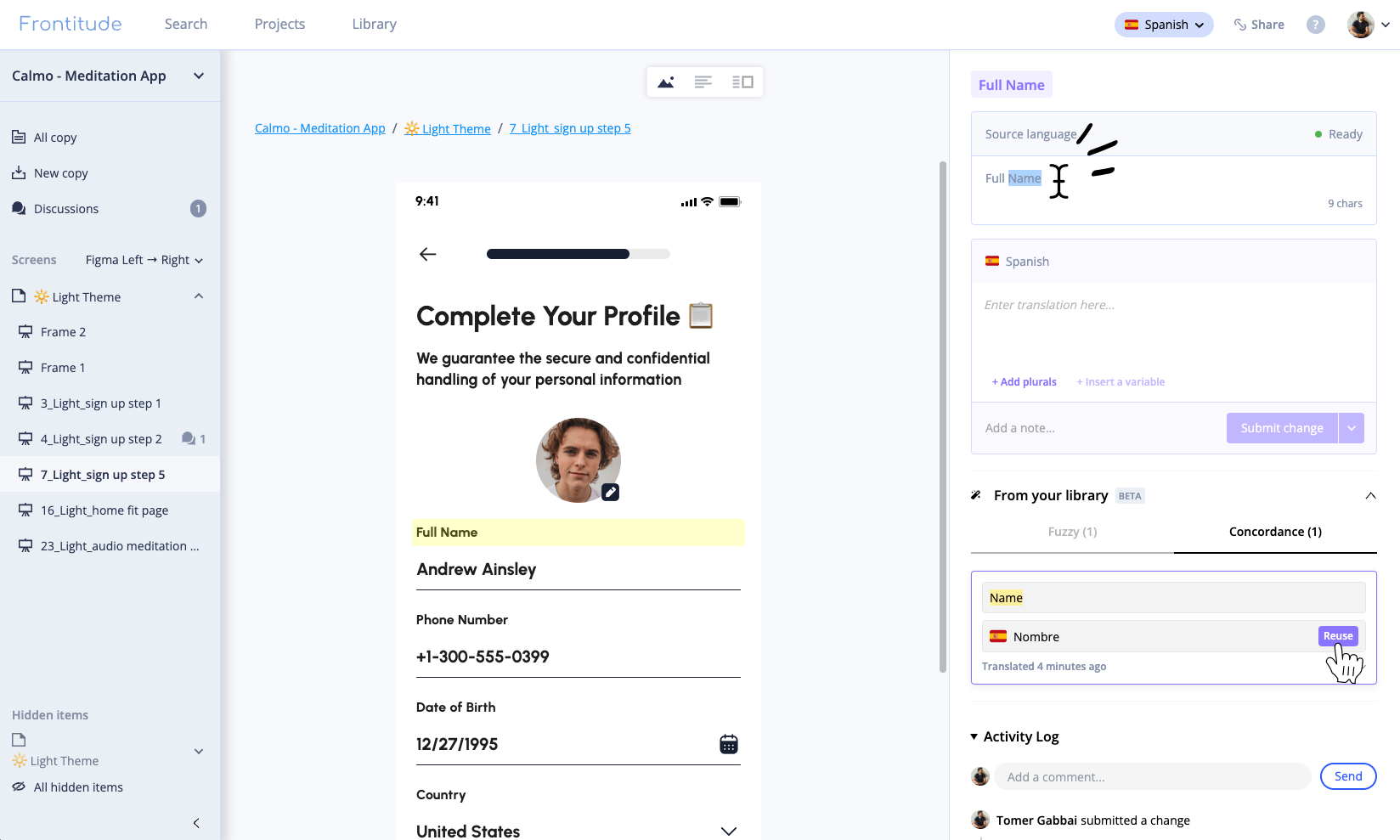Frontitude provides a translation memory (TM) solution aligned with industry standards, enabling translators to maintain consistency across their translations.
The translation memory leverages our copy library, fetching translations from finalized copy components in several ways, as described below. Due to its seamless integration with the team’s daily workflow, it stays up to date and requires no dedicated maintenance or cleaning.
Uploading content to translation memory
Since the translation memory leverages the copy library, any finalized content that is uploaded to the library can be referenced by this feature.
Refer to the copy library guides for instructions on uploading components from a file or directly from the design tool (the preferred option, as it includes design context).
Viewing translation memory suggestions
The translation memory feature provides suggestions whenever editing texts in projects in Translator Mode.
To view suggestions:
- Open a text in one of your Frontitude projects.
- Make sure you are in Translator Mode for one of your target languages and that finalized translations exist in that language.
- In the editing panel, look for the “From your library” section.
- Within this section, locate the Fuzzy tab, which includes suggestions for similar content in the source language that has been translated previously.
Each suggestion includes:
- The source language value and its associated translation in the current target language.
- The fuzzy matching score (as a percentage) for the source language value (criteria elaborated below).
- A Diff button that highlights the differences between the suggestion’s source language value and the current edited text.
- A Reuse button that allows you to inject the translation value directly into the text edit box.
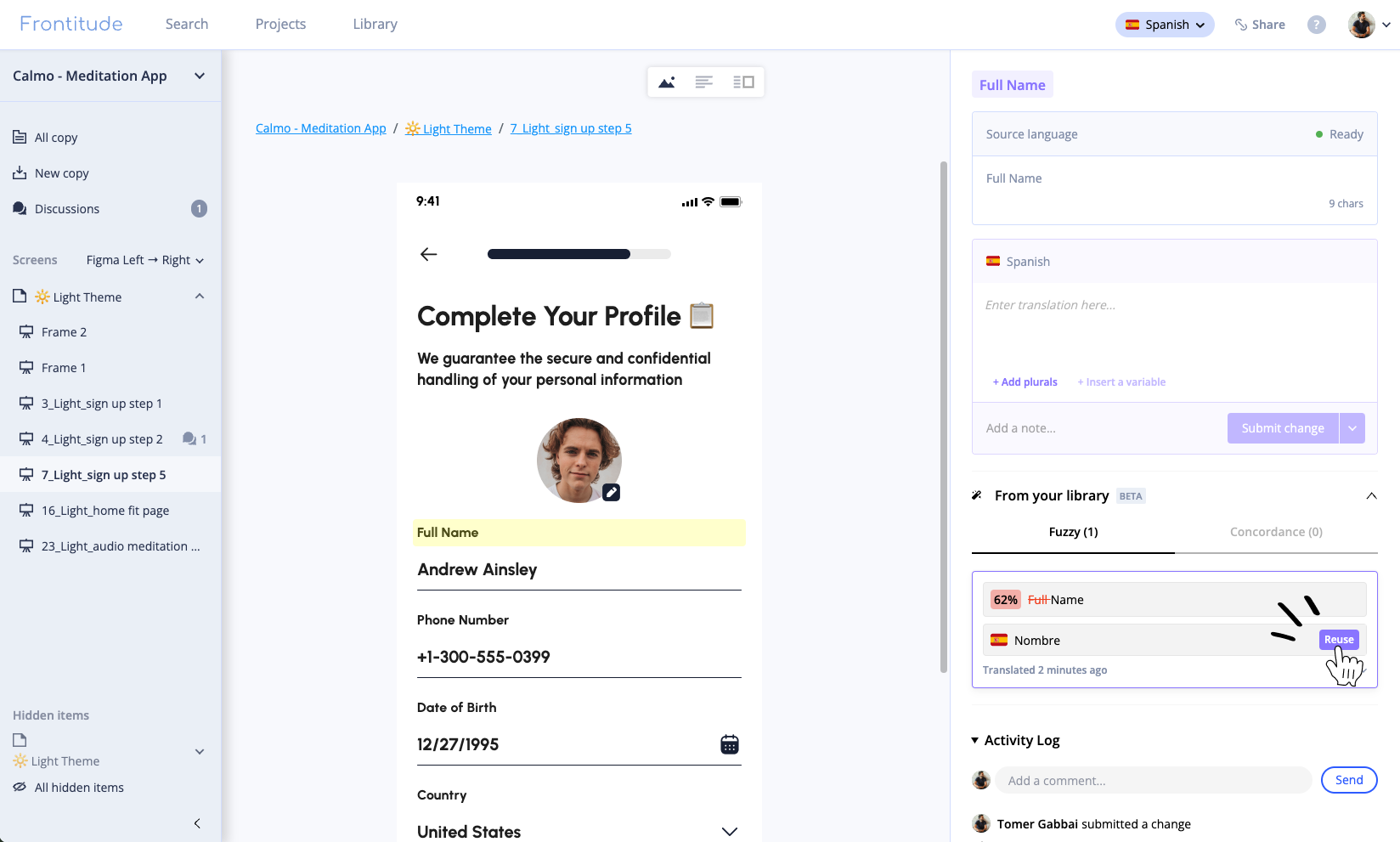
Reusing translation memory suggestion
Reusing a translation memory suggestion is as simple as selecting and applying the relevant suggestion.
Steps to reuse a suggestion:
- In the From your library section, review the proposed matches.
- Select the most suitable translation based on the context.
- Click Reuse from the suggestion's translation to insert it into the text edit box above.
If no suitable suggestion exists, you can create a new translation, which will automatically be saved to the translation memory for future use.
Translation memory suggestions criteria
Translation memory suggestions are generated based on several criteria to ensure relevance and quality:
- Fuzzy match. Suggestions that are similar to the source text but may have slight differences, such as phrasing or punctuation.
- Matching is case insensitive.
- To keep it clean, only suggestions with a fuzzy match score greater than 50% are displayed.
- Context relevance. Suggestions are prioritized based on their alignment with the component’s design context.
- Recency and use frequency. Frequently used or recently updated translations are weighted higher in the suggestions.
Concordance search
The concordance search feature allows translators to search the translation memory for specific terms or phrases manually.
Use this feature to ensure terminology consistency across projects or to resolve queries about how a specific term was previously translated.
To perform a concordance search:
- In the From your library section, open the Concordance tab.
- Highlight with your mouse parts of the source text box at the top of the edit panel.
- View the search results in the Concordance tab.
- Just like with fuzzy match suggestions, you can click the search result’s Reuse button to insert the translation into the translation edit box above.