Frontitude allows you to share a specific project with anyone, even if they’re not signed up for Frontitude. Besides limiting their access to a specific project, you can also set a permission level. Use this when you want to collaborate with an external team or get feedback from stakeholders in a view-only mode.
Share a project link
To share a project link:
- Open the project.
- Click Share in the top bar.
- Set the link access level in the right-bottom corner of the dialog box:
- Link disabled - No one can access this project using this link.
- Anyone with the link can view and comment - Anyone with the link can open the project in view-only mode, such that they can see the copy in the design, comment, and mention other collaborators, but can't edit anything or submit any changes.
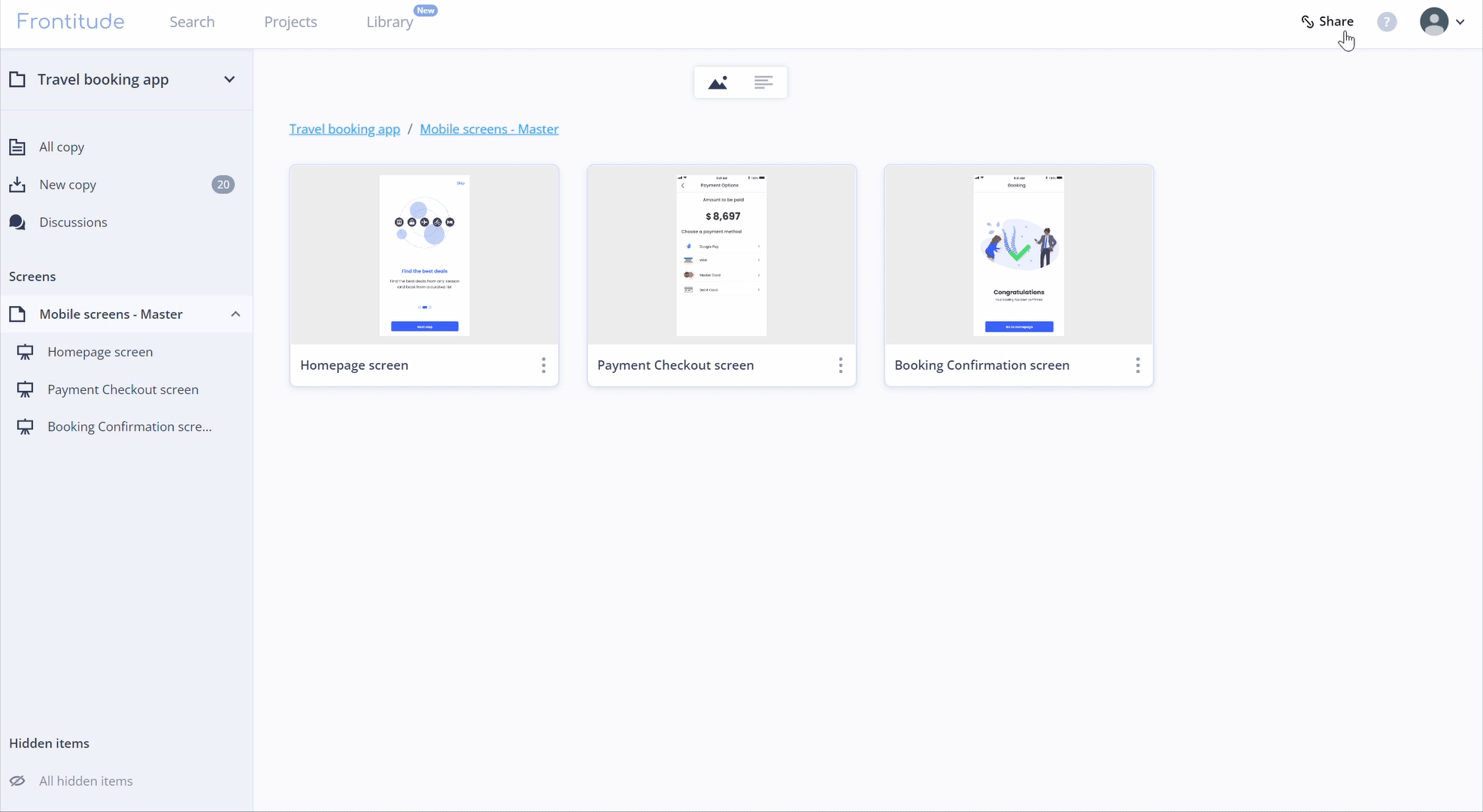
💡 Once someone has used the link to open a project, they’ll gain access to the project based on the roles assigned for this project, even if you disabled the link earlier.
View and manage project collaborators
To see who has access to a specific project, click the Share button at the top bar to open the Shareable link dialog box. All collaborators with access to this project will be listed at the bottom. You can go through and set each one’s access level or remove them to revoke their access to this project, as follows:
- Can view - They get view access to the project, meaning they can view copy, designs, and project structure, as well as add comments.
- Removed - They don't have access to this project. Note that if the project link is activated, the collaborator can gain access again.
Collaborator roles and scopes
To learn more about the roles and scopes you can assign to users on Frontitude, visit the Roles and permissions feature guide.


