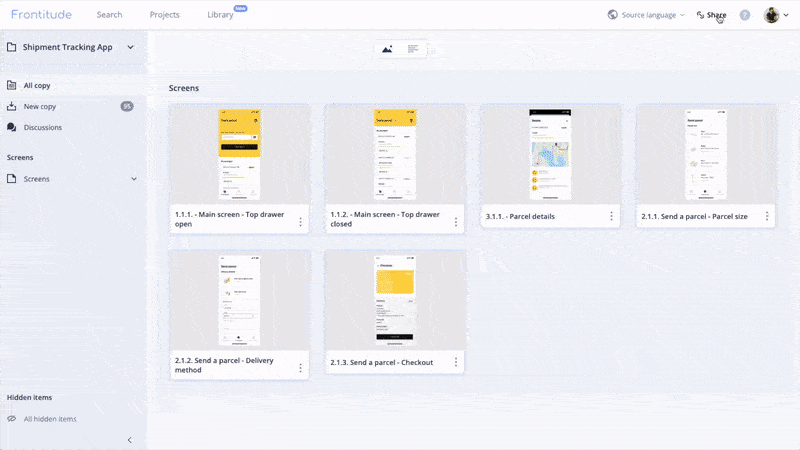You can use Frontitude on your own to store all your copy in one place (free forever), but you’ll reap the real benefits of Frontitude when your whole team uses it to collaborate on your product's copy.
In this article, you’ll learn how to add team members as collaborators to your workspace. To learn more about the roles and permissions available in Frontitude, visit Roles and permissions.
View workspace collaborators
- Click Settings under your user-avatar dropdown menu.
- Click the Account tab.
- You’ll see a list of all existing collaborators and their roles, as well as pending invitations. You can also remove them.
Invite team members to join your workspace
- On the Settings page, under the Account tab, enter the emails of the team members you'd like to add.
- Click Send Invitation. Since the invitation gives the user access to all your data in your Frontitude workspace, be sure you send it to the right email addresses.
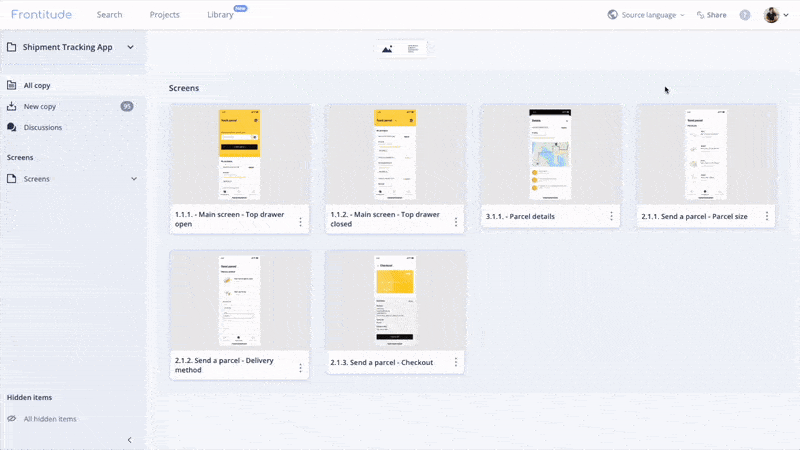
💡 Workspace invitations are one-time and cannot be reused. Currently, Frontitude supports a single workspace per user, so once a user uses an invite, they won't have access to the workspace they were previously part of.
To cancel an invitation and revoke access, click the Revoke button next to the invitation, in the Pending Invitations list.
Instead of sending the invitation directly through Frontitude, you can copy the invitation's link and send it via any other channel (like Slack or WhatsApp). Click Copy invitation link next to the invitation under the Pending Invitations list and paste it wherever you’d like.
Invite collaborators to join specific projects
If you’d like to collaborate with an external team or stakeholder but don’t want them to have access to your whole workspace, you can add them to specific projects. Check out our Shareable links feature to learn more about this.