We made it easy for you to save edits to Frontitude so it can serve as your single source of copy and enjoy its many benefits.
Edits can be done in the design tool or directly on Frontitude's web app, depending on the design tool you use and permissions you have.
Figma
There are two ways to submit edits from Figma to Frontitude.
The first one lets you sync multiple edits at once, via the Changes tab:
- Edit copy in Figma.
- Open Frontitude's Figma plugin and sign in.
- Open the plugin's Changes tab.
- Click the Refresh icon to get the latest changes made in Figma and Frontitude.
- In the direction dropdown, in the top-left corner of the tab, select In Figma.
- Note that Changes tab is selection sensitive. You can change your selection in Figma to determine exactly which changes you’d like to sync with Frontitude.
- Click Push to Frontitude to sync the selected changes with Frontitude.
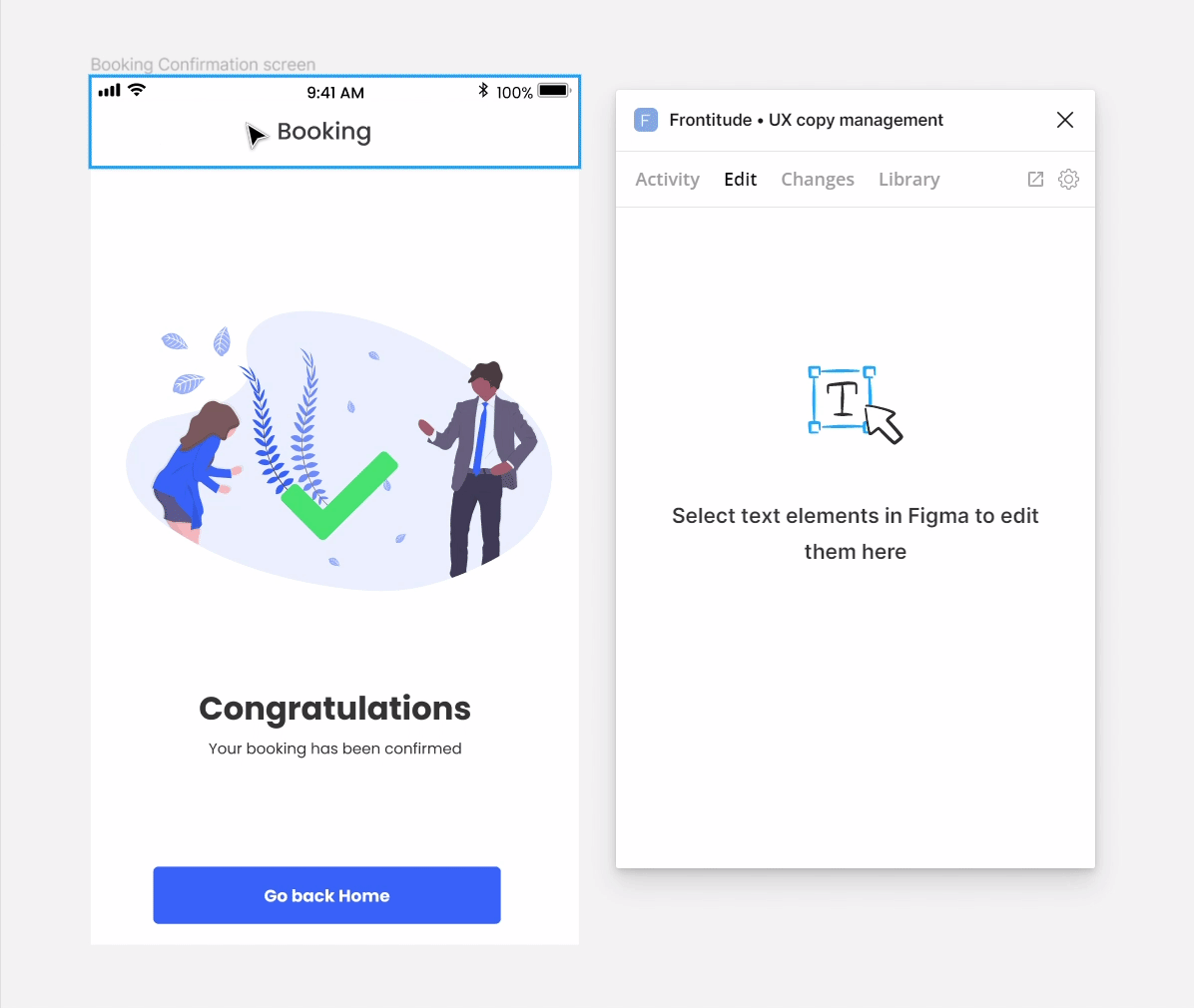
💡 For more information about the Changes tab, check out its dedicated guide: Changes tab (Figma plugin)
The second option allows you to submit an edit for a single copy item, from the Edit tab:
- Edit copy in Figma.
- Open Frontitude's Figma plugin and sign in.
- Open the plugin's Edit tab.
- You'll see how the edited copy compares to its last revision on Frontitude.
- Click Submit change to submit it to Frontitude.
Sketch
- Edit copy in Sketch.
- Open the plugin's Edit tab.
- You'll see how the edited copy compares to its last revision on Frontitude.
- Click Submit change to submit it to Frontitude.
Adobe XD
- Edit copy in XD.
- Open the plugin's Edit tab.
- You'll see how the edited copy compares to its last revision on Frontitude.
- Click Submit change to submit it to Frontitude.
Frontitude's web app
Frontitude allows you to edit copy from our web app, outside of the design tool yet directly on the design. This is pretty useful when you don't have editor permissions in the design tool or are working with external teams.
- Open the relevant project in Frontitude's web app.
- Go to the relevant screen. If you’ve uploaded the designs, you can use Design View. Otherwise, switch to List View.
- Click on the copy you'd like to edit.
- The editing panel should open. Insert your edits in the editing box at the top of the panel.
- Once you're happy with your edit, click Submit change.
.gif)


