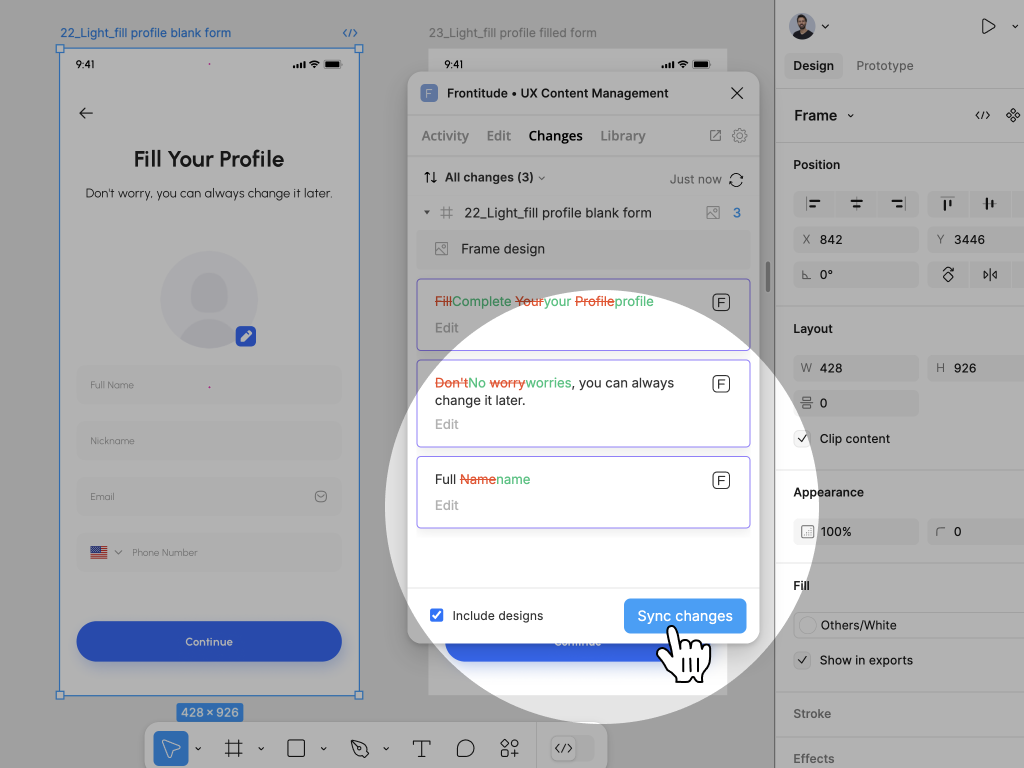Review Mode is the easiest way to share content and translations for review directly from your design tool.
It removes the noise and clutter usually found in design files and Frontitude projects, allowing you to collaborate on a specific list of texts.
Create a link to Review Mode
From Figma
- Open the Edit tab in Frontitude’s Figma plugin.
- Select the texts you’d like to review in Figma.
- Click the Share icon in the top-right corner of the Edit tab.
- The link to the selection in Review Mode is copied to your clipboard—now send it to the reviewer.

From a Frontitude project
- Select texts using multi-select.
- In the multi-select action bar at the bottom of the screen, click Copy link.
- The link to the selection in Review Mode is copied to your clipboard—now send it to the reviewer.
Access to Review Mode
The reviewer’s role in Frontitude determines what actions they can perform:
Editors
- View texts with the design context
- Submit text changes
- Update status
- Edit the unique key
- Comment and reply to text revisions
Viewers
- View texts with the design context
- Comment and reply to text revisions
.png)
Sync changes back to Figma
Changes submitted through Review Mode can be synced back to Figma using the Sync feature.