Frontitude automatically creates projects for you when you upload content from your design tool. Each project is associated with its design file.
You can organize your projects in folders to group them by a team, product epic, etc.
💡 Frontitude currently supports a single-level folder hierarchy. Please let us know if you need more than that.
Create new folder
To create a new folder, go to your workspace page and click New folder. (This button is only visible if you already have one or more projects. To create a project, visit Create a new project.)
In the dialog box, enter the folder name and click Create. This will create an empty folder in your workspace.
.gif)
Move project to a folder
To move a project to an existing folder, drag and drop the project card into the desired folder.
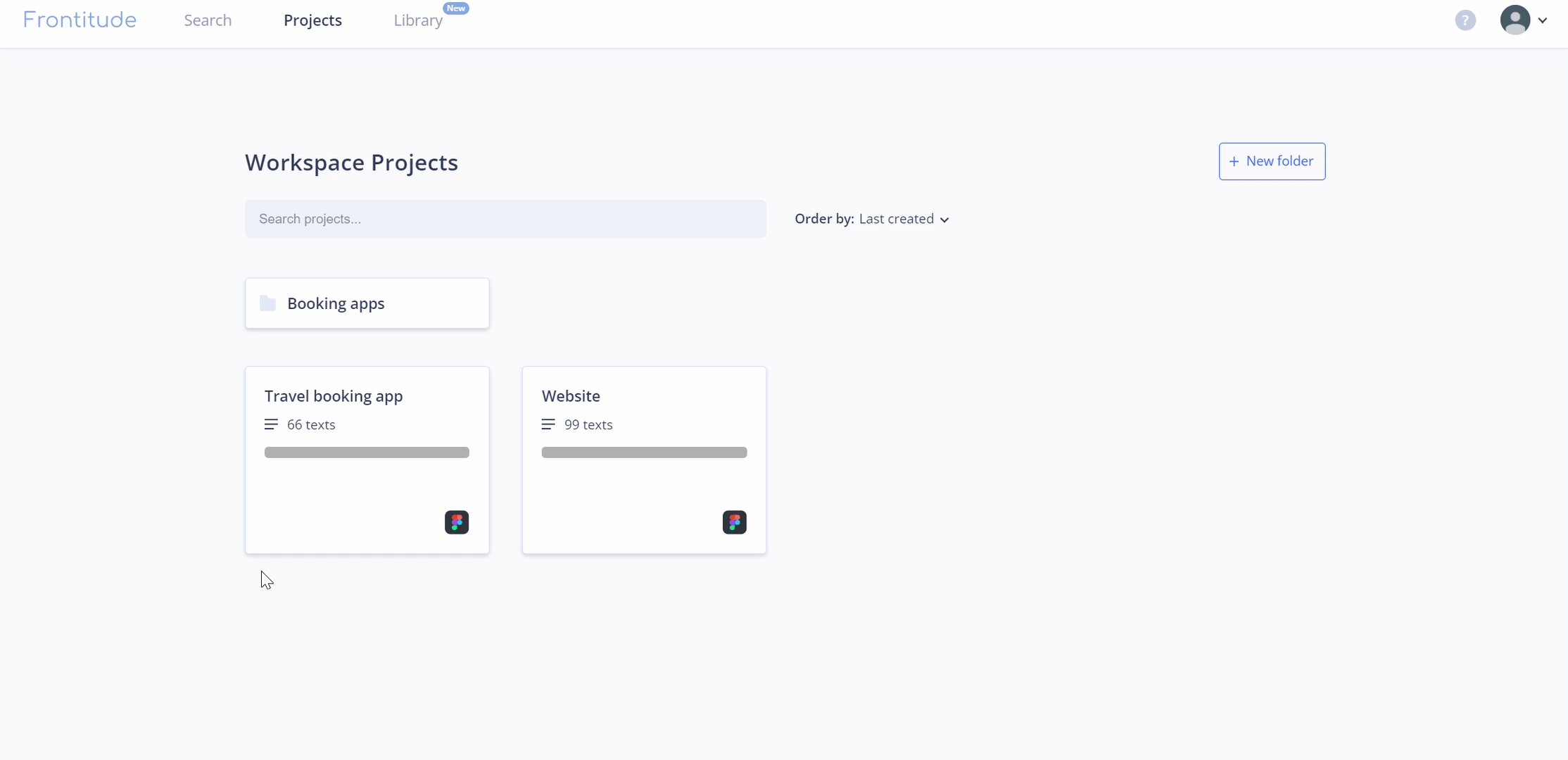
Move project back to root folder
To move a project back to the root folder, click the 3-dot menu on the relevant project card, followed by Move to root folder.


